2-factor authentication
2-factor authentication (2FA) adds a new level of security to the traditional pairing of login and password. If your identifiers are stolen, they can be used by anyone to connect to your services (access to bank accounts, e-mail, ….).
2FA systems add an extra layer of security by verifying that you are in possession of an object, in addition to knowing the password. This object is most often your smartphone, on which only you can receive a code by SMS or use a one-time code generation application(TOTP(Time-based One-Time Password).
Solidnames uses authentication based on one-time codes. This means that every extranet user must have a smartphone to install one of the following TOTP applications:
For Apple Iphone :
For Android systems :
Step 1 (each time you change your smartphone): scan the QR code with the TOTP application
The first time you log on to your Solidnames extranet, you’ll be asked to scan a QR code with a TOTP application.
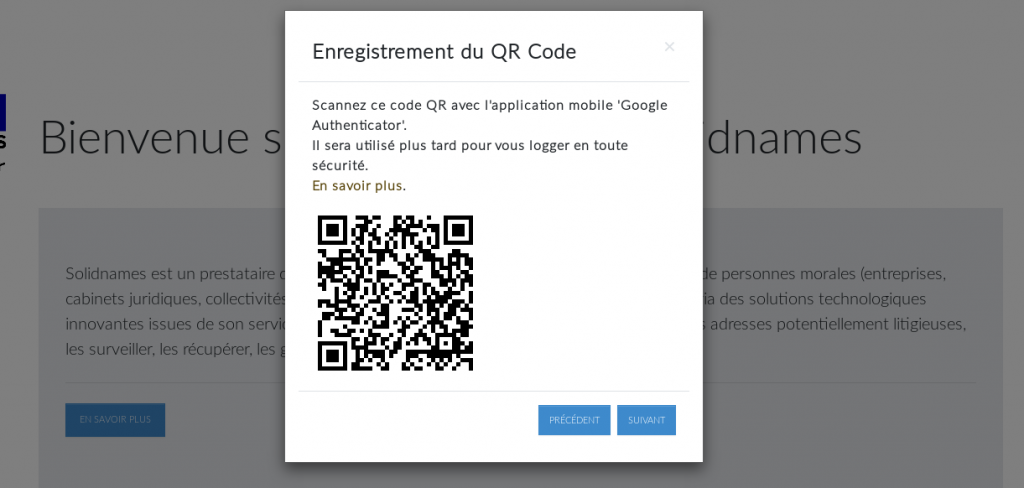
- QR code to be scanned with the TOTP application when connecting for the first time.
- Install the application
- Open the application and scan the QR code.
- Enter a 6-digit code to validate the association between your account and the TOTP sequence.
Congratulations, your account is now better protected.
Step 2 (each time you connect to your extranet): generate a unique code with the application
Each time you log on to the Solidnames extranet, you’ll need to enter a 6-digit code generated by your TOTP application.
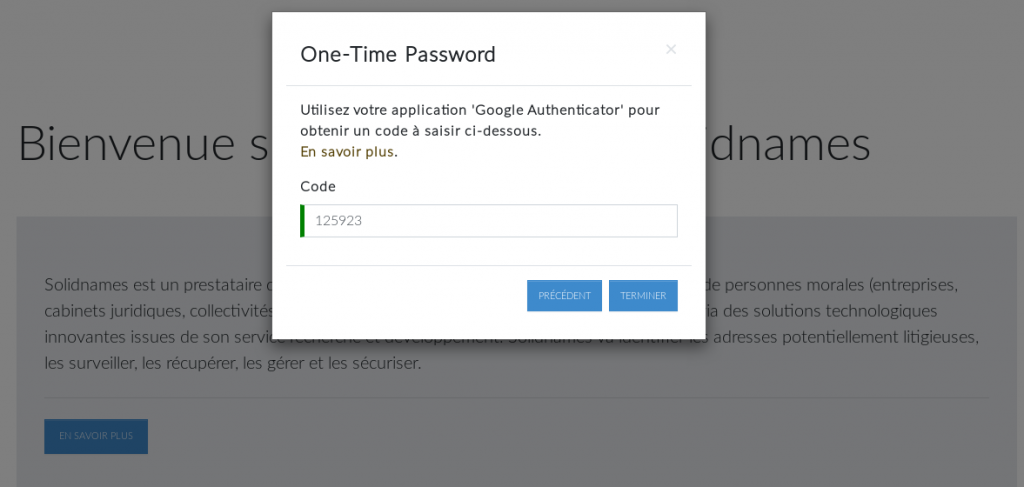
Single-use code required for each connection.
In the event of a problem
If you get the following error message after entering the displayed code: “Incorrect code”. Wait for a new OTP code to be generated and retry the new code immediately. If the clocks on the server and your smartphone are out of sync, the codes may be wrong.
If you’ve lost or changed your smartphone, you’ll need to re-install the TOTP application and re-associate your account with the application by scanning the QR code. This can only be done after Solidnames has verified your identity.